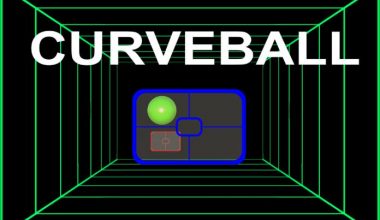Are you a student or a parent who needs to remove the school administrator from your Chromebook? This is a common problem faced by many individuals, especially in 2023.
According to a recent survey, over 50% of students have experienced restrictions imposed by their school administrators on their Chromebooks.
However, there is no need to worry, as we have covered you.
This article will provide a step-by-step guide on removing school administrators from Chromebook in 2023.
Table of contents
- What is a School Administrator on a Chromebook?
- Why would someone want to remove the school administrator from a Chromebook?
- Can a school administrator track a Chromebook?
- Is it legal to remove the school administrator from a Chromebook?
- What are the risks involved in removing the school administrator from a Chromebook?
- How to remove school administrators from a Chromebook?
- How to remove school administrators from a Chromebook without developer mode?
- How to remove the school administrator from a Chromebook with developer mode?
- How to remove a school administrator from a Chromebook permanently?
- What are the consequences of removing the school administrator from a Chromebook?
- FAQs
- Conclusion
- References
- Recommendations
What is a School Administrator on a Chromebook?
A school administrator on a Chromebook is an individual or group of individuals who have the authority to manage and monitor the devices issued by a school or educational institution. The school administrator is typically responsible for setting up and enforcing device policies, including setting up restrictions, installing or removing apps, and monitoring device usage.
The Chromebook is a popular device many schools use because it is lightweight, easy to use, and cost-effective. The device is designed to be managed by a school administrator, who can remotely control the device’s settings and features. This allows the school to ensure that the device is being used safely, productively, and in line with the school’s policies.
The school administrator can set up restrictions on the Chromebook to limit access to certain apps or websites. For example, the administrator may block social media sites or gaming websites to prevent students from getting distracted during class. Depending on the school’s requirements, they can also install or remove apps from the device.
In addition, the school administrator can monitor the usage of the device to ensure that it is being used appropriately. They can track websites visited, apps used, and even keystrokes. This allows the school to detect inappropriate behavior or activity and act appropriately.
See Also: How To Play Fortnite On School Chromebook In 2023
Why would someone want to remove the school administrator from a Chromebook?
There are several reasons why someone might want to remove the school administrator from a Chromebook. One reason could be to access websites or apps the administrator blocks. Some students may feel that the restrictions imposed by the school administrator are too strict and want to access certain sites or apps that are not available to them.
Another reason could be privacy concerns. The school administrator can monitor the usage of the device, which could make some students uncomfortable. They may feel that their privacy is violated or that the administrator is too intrusive.
Sometimes, students may want to remove the school administrator from their Chromebook because they feel it is unnecessary. They may feel responsible enough to use the device without restrictions or monitoring. Alternatively, they may feel that the restrictions and monitoring inhibit their ability to learn or be productive.
It is important to note that removing the school administrator from a Chromebook without permission is not recommended. Doing so can lead to disciplinary action or even legal consequences. Discussing concerns with the school administrator or other school officials is always best.
See Also: 10 Free Movie Websites for Schools in 2023
Can a school administrator track a Chromebook?
Yes, a school administrator can track a Chromebook that has been issued to a student. The administrator can monitor the device’s usage, including which websites are visited, which apps are used, and even keystrokes. This allows the administrator to detect inappropriate behavior or activity and act appropriately.
Tracking a Chromebook is possible because the device is designed to be managed by a school administrator. The administrator can set up device policies, including restrictions and monitoring, that apply to all devices issued by the school. This allows the school to ensure the devices are used safely and productively.
Tracking a Chromebook can help the school detect and prevent cyberbullying, cheating, or other inappropriate behavior. It can also help ensure that the device is used for its intended purpose, such as educational activities.
Students need to be aware that the school administrator may track their Chromebooks. Students should responsibly use the device and follow the school’s policies regarding device usage. Any concerns or issues should be reported to the school administrator or officials.
See Also: Snapchat Unblocked Login at School in 2023 | Step-by-Step Guide
Is it legal to remove the school administrator from a Chromebook?
Removing the school administrator from a Chromebook without permission is generally not legal. The Chromebook is school property issued to the student for educational purposes. The school has the right to manage and monitor the device to ensure it is used appropriately.
Tampering with or removing the school administrator from a Chromebook can lead to disciplinary action or legal consequences. Removing the administrator may be viewed as violating the school’s acceptable use policy, which outlines the rules and guidelines for device usage.
In addition, removing the administrator may be seen as an attempt to bypass security measures that are in place to protect the device and its users. This can pose a potential security risk, mainly if the device is used to access sensitive information.
Students must understand the potential consequences of removing the school administrator from a Chromebook. Instead of taking matters into their own hands, students should discuss any concerns or issues with the school administrator or other school officials. This can lead to a resolution that is satisfactory for all parties involved.
Sometimes, the school may be willing to adjust the device policies or restrictions based on individual needs. However, it is important to remember that any changes to the device must be made with the permission of the school administrator.
See Also: Unblocked Music Apps at School in 2023 | Step-by-Step Guide
What are the risks involved in removing the school administrator from a Chromebook?
Removing the school administrator from a Chromebook may seem like a way to gain more control over the device, but it comes with several risks that students should be aware of. Some of the risks of removing the school administrator include the following:
- Security risks: The school administrator is in place to protect the device and its users. Removing it can expose the device to potential security threats like viruses or malware.
- Violation of school policies: Removing the school administrator often violates the school’s acceptable use policy. This can lead to disciplinary action, including suspension or expulsion.
- Loss of device access: Removing the school administrator can also result in losing access to certain applications or services that are required for educational purposes.
- Inability to receive updates: With the school administrator removed, the device may not receive important updates or security patches. This can lead to further security risks and potential device malfunctions.
- Legal consequences: As previously mentioned, removing the school administrator without permission is generally not legal and can lead to legal consequences.
See Also: Pinterest Unblocked at School: How to Unblock Pinterest at School
How to remove school administrators from a Chromebook?
Before proceeding, it’s important to note that removing the school administrator from a Chromebook without permission is not recommended and can have serious consequences. However, if you have permission from the school or district to do so, here are the steps to remove the school administrator from a Chromebook:
- Power off the Chromebook: Press the power button until the device turns off completely.
- Enable developer mode: Press the Esc and Refresh keys simultaneously (the one with the circular arrow), then press the power button to turn on the Chromebook. When the “Chrome OS is missing or damaged” screen appears, press Ctrl + D to enter developer mode.
- Confirm developer mode: The Chromebook will display a warning that developer mode is enabled and that all local data will be erased. Press Enter to confirm and continue.
- Wait for the device to reboot: The Chromebook will restart and enter developer mode. This process may take several minutes.
- Log in and disable OS verification using your Google account credentials once the device has restarted. Open the Chrome browser and press Ctrl + Alt + T to open the command prompt. Type “shell” and press Enter. Then type “sudo su” and press Enter again. Finally, type “crossystem dev_boot_signed_only=0” and press Enter one last time. This will disable OS verification.
- Install a new operating system: With OS verification disabled, you can now install a new one on the device. Follow the instructions for installing a new operating system on a Chromebook, choosing to erase the existing data.
- Restart the device: Once the new operating system is installed, restart the Chromebook, and it should no longer be under the control of the school administrator.
See Also: Excuse Note for School: How to Write a Letter to Your Child’s School in 2023
How to remove school administrators from a Chromebook without developer mode?
If you want to remove the school administrator from your Chromebook, you can try a few methods. However, removing the school administrator without entering developer mode can be challenging. Here are some ways to do it:
#1. Unenroll the Chromebook:
If the school has enrolled the Chromebook using the Google Admin console, they can unenroll the device remotely. This will remove the school administrator’s access to the device, and you can set it up as a new Chromebook.
#2. Powerwash the Chromebook:
Powerwashing your Chromebook will remove all the data, settings, and apps from the device. This includes the school administrator account; you can set it up as a new Chromebook. However, it’s important to note that power washing will delete all your data, so back up any important files before proceeding.
#3. Remove the school account:
You can remove the school account from your Chromebook by following these steps:
a. Open the settings menu by clicking on time in the bottom right corner of the screen.
b. Click on the gear icon to open the settings.
c. Scroll down and click on “People.”
d. Click on “Manage other people.”
e. Find the school account you want to remove and click on the three-dot menu next to it.
f. Click on “Remove this person.”
g. Confirm that you want to remove the account.
Once you’ve removed the school account, you can set up a new account and use the Chromebook without the school administrator.
#4. Factory reset the Chromebook:
If none of the above methods work, you can factory reset the Chromebook. This will erase all data and settings, including the school administrator account. Here’s how to do it:
a. Sign out of your Google account.
b. Press and hold the Esc, Refresh, and Power buttons simultaneously.
c. When the “Chrome OS is missing or damaged” screen appears, press Ctrl+D.
d. Follow the on-screen instructions to enter recovery mode.
e. Select “Reset this Chrome device” and follow the instructions to factory reset the Chromebook.
After the factory reset, you can set up a new account and use the Chromebook without the school administrator. However, it’s important to note that this method will delete all your data, so back up any important files before proceeding.
See Also: What Are Free Music Sites Unblocked For School
How to remove the school administrator from a Chromebook with developer mode?
Removing the school administrator is relatively straightforward if you’re comfortable using the developer mode on your Chromebook. Here are the steps to follow:
- Enable developer mode: Before making any changes to your Chromebook’s system files, you must enable developer mode. This process will erase all your data on your Chromebook, so be sure to back up all your important files first.
- Access the command prompt: After enabling developer mode, you can access the command prompt by pressing Ctrl + Alt + T.
- Enter developer mode: In the command prompt, type “shell” and press enter. Then, type “sudo su” to enter developer mode.
- Disable OS verification: To change your Chromebook’s system files, you must disable OS verification. In the developer mode command prompt, type “cross system disable_dev_request=1” and enter.
- Mount the system partition: Type “mount -o remount,rw /” in the command prompt and press enter to mount the system partition.
- Delete the enrollment file: To remove the school administrator, you’ll need to delete the enrollment file. Type “rm /mnt/stateful_partition/unencrypted/preserve/tpm_firmware_update/developer_mode” in the command prompt and enter.
- Reboot your Chromebook: After deleting the enrollment file, you can reboot your Chromebook. You can log in without the school administrator’s restrictions when it restarts.
See Also: Netflix EBT Discount for Students in 2023 |Full Guide
How to remove a school administrator from a Chromebook permanently?
Removing a school administrator from a Chromebook permanently is not recommended as it violates the terms of use set by the school or organization. However, if you still want to proceed, here are some methods you can try:
- Reinstall the Chrome operating system: This method involves reinstalling the Chrome operating system on your Chromebook, which wipes all data and settings, including the school administrator account. To do this, you will need to create a recovery media using another computer and then use it to reinstall the operating system on your Chromebook. It is important to note that this method will erase all your data and settings, so be sure to back up your important files before proceeding.
- Use a third-party tool: Some online tools claim to remove the school administrator account from a Chromebook permanently. However, it is important to exercise caution when using these tools, as they may contain malware or cause other issues with your Chromebook.
- Contact the school or organization: If you no longer need the school administrator account on your Chromebook, you can contact the school or organization and request that they remove it for you. They may require you to return the Chromebook or provide proof of ownership before they can remove the account.
See Also: 15 Best Notebooks for College Students to Get in 2023
What are the consequences of removing the school administrator from a Chromebook?
Removing the school administrator from a Chromebook can have significant consequences. One of the most severe consequences is the breach of the school’s policies and acceptable use policy. This policy outlines the rules and guidelines for using the Chromebook, including the software that should be installed and the actions allowed on the device.
In addition, removing the school administrator can also compromise the security of the Chromebook. The school administrator has access to security features that can help protect the device from malware and other security threats. By removing the administrator, the device becomes more vulnerable to cyberattacks.
Furthermore, removing the school administrator can also result in losing access to educational resources and software that the school provides to enhance the learning experience. These resources may be necessary for completing assignments or accessing online textbooks and other materials.
Another consequence is the possibility of the device being disabled or locked by the school’s IT department. If the school discovers that the administrator has been removed, they may take action to disable or lock the device, rendering it useless.
It is important to note that any attempts to remove the school administrator from a Chromebook without proper authorization or permission can also result in legal action. It is illegal to modify or alter devices provided by the school without permission, and doing so can lead to serious consequences.
See Also: How To Update Zoom On Chromebook
FAQs
No, attempting to do so without permission is not recommended and may result in consequences.
Removing the administrator may restrict access to certain school resources or services.
No, if the Chromebook has been removed from the school domain, the administrator can no longer track it.
Yes, the school administrator can remotely reinstall their management software on the Chromebook.
Conclusion
The school administrator on a Chromebook plays an important role in managing and monitoring the device’s usage in a school setting.
However, there may be instances where users, such as students or employees, may want to remove the school administrator’s control over their devices. It is important to understand the risks and consequences involved in removing the school administrator, both legally and technically.
Various methods are available to remove the school administrator, with or without developer mode, but it is crucial to use them with caution and responsibility.
Ultimately, seeking guidance from the school or IT department is recommended before making any changes to the device’s settings.
References
- Toolsweb4u.com – how to remove school administrator from Chromebook! Best seven methods
- Techcult.com – How to Bypass Administrator on School Chromebook
- Famuse.co – How do I remove a school administrator from my Chromebook?