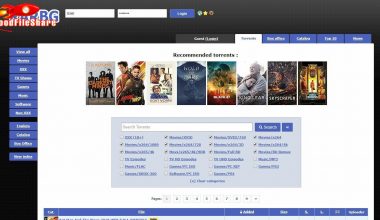Introduction
YouTube has undoubtedly become an essential part of our lives, and for students, it is a valuable resource for educational videos and tutorials. However, many schools and educational institutions block YouTube on their network to prevent students from accessing inappropriate content or wasting time. This can frustrate students who must watch YouTube videos for their studies or assignments.
Fortunately, there are ways to unblock YouTube on school Chromebooks and access the educational content you need. Using simple methods, students can easily bypass network restrictions and enjoy YouTube videos without interruption. This article will discuss practical ways to unblock YouTube on school Chromebooks and help students get the most out of this valuable resource.
Whether you want to watch a documentary, learn a new language or improve your coding skills, unblocking YouTube on your school, Chromebook can help you achieve your educational goals. So, let’s dive into the methods and explore how you can play YouTube videos on your school Chromebook without hassle.

Table of contents
Unblocked YouTube: How to Play YouTube on School Chromebook
YouTube is a popular video-sharing platform that provides a vast amount of educational content. However, many schools block access to YouTube on their Chromebooks due to concerns about distractions and inappropriate content. Fortunately, several ways exist to unblock YouTube and play videos on school Chromebooks.
Here are some methods you can try:
1. Use a VPN
A VPN or Virtual Private Network is a service that can hide your IP address and encrypt your internet traffic. It can bypass the school’s network restrictions and access blocked websites, including YouTube.
To use a VPN, you must install a VPN client on your Chromebook and connect to a server outside your school’s network. Many free and paid VPN services are available, such as TunnelBear, ExpressVPN, and NordVPN.
2. Use a Proxy Website
A proxy website is a third-party site that can be an intermediary between your device and the internet. It can access blocked websites by routing your internet traffic through a different server.
To use a proxy website, you’ll need to find a reliable one not blocked by your school’s network. Some popular proxy websites are ProxySite.com, FilterBypass.me, and HideMyAss.com.
3. Use a YouTube Unblocking Extension
There are many Chrome extensions available that can unblock YouTube and other blocked websites.
These extensions work by redirecting your internet traffic through a different server or using a different DNS. Some famous YouTube unblocking extensions are Unblock YouTube, Hola VPN, and Browsec VPN.
4. Use an Offline YouTube Downloader
If you cannot access YouTube online, you can download YouTube videos using an offline YouTube downloader.
This method doesn’t require an internet connection once the videos get downloaded. Many free and paid offline YouTube downloader software, such as 4K, YouTube By Click, and Freemake Video Downloader, are available.
In conclusion, if you’re facing restrictions on YouTube access on your school Chromebook, you can use a VPN, a proxy website, a YouTube unblocking extension, or an offline YouTube downloader.
However, it’s important to remember that school policies should always get followed, and accessing inappropriate content or using these methods for non-educational purposes could result in disciplinary actions.
Why Do Schools Block YouTube on School Chromebooks
YouTube is a popular video-sharing platform that provides access to vast educational and informative content. However, many schools block access to YouTube on their Chromebooks to prevent students from accessing inappropriate or distracting content.
One primary reason YouTube gets blocked on Chromebooks is to ensure students do not see harmful or unsuitable content. Many YouTube videos contain explicit language, violence, or nudity, which can be inappropriate for school environments. By blocking access to YouTube, schools can protect students from these types of content and ensure their focus on learning.
Moreover, YouTube can be a source of distraction for students. Students may spend too much time watching videos, leading to a lack of focus and poor academic performance. By blocking YouTube, schools can encourage students to focus on their coursework and educational goals.
In addition to these reasons, schools may also block YouTube to conserve bandwidth and ensure that the school network is running efficiently. Streaming videos require a lot of bandwidth, and by blocking access to YouTube, schools can prevent network congestion and ensure that other educational resources are easily accessible.
Blocking YouTube on school and Chromebooks ensures students a safe and productive learning environment. While some students may find the restrictions frustrating, it is essential to understand the reasoning behind the policy and to follow the school’s guidelines.
This will be a good read: How to get interdisciplinary studies Degree in 2023 | Full Guide
Are There Risks Involved in Using A Proxy Website To Unblock YouTube on School Chromebook?
Using a proxy website to unblock YouTube on school Chromebooks can be an attractive solution for students who want to access blocked content. However, it’s essential to understand that there are risks involved in using these sites.
One of the main risks of using a proxy website is that it can expose your personal information. Proxy websites act as a middleman between your device and the YouTube servers.
This means the representative site could intercept any communication you send or receive using the proxy, such as your IP address, browsing history, or login credentials. Hackers or malicious actors could use this information to compromise your device or steal your data.
Additionally, some proxy websites may contain malicious software, such as malware or spyware, that can harm your device. This can lead to slower performance, system crashes, or data loss.
It’s also important to note that not all proxy websites are created equal. Some may need to be better maintained or operated by untrustworthy individuals, increasing the risk of data breaches or malware infections.
Finally, it’s important to remember that using a proxy website to unblock YouTube on Chromebooks may violate school policies. Students may face disciplinary action, such as suspension or expulsion, if caught.
In conclusion, proxy websites may seem convenient for unblocking YouTube on school Chromebooks, but they have inherent risks.
Students should be cautious when using these sites and ensure they use reputable ones. It’s also important to follow school policies and consider other solutions, such as VPNs or YouTube unblocking extensions, that may be more secure and less risky.
You should read this: What are the Different Types of Higher Education Degrees in 2023?
Can Offline YouTube Downloaders be Used Legally on School Chromebooks?
Using offline YouTube downloaders on school Chromebooks may not be legal and could violate the school’s acceptable use policies. Here’s why:
Firstly, downloading YouTube videos for offline use without permission from the video owner or YouTube violates YouTube’s terms of service. YouTube allows users to download videos offline only if they subscribe to YouTube Premium, a paid subscription service.
Secondly, using an offline YouTube downloader could potentially violate copyright laws. Many YouTube videos get protected by copyright, and downloading them without permission from the copyright owner is illegal.
Furthermore, many schools have strict acceptable use policies prohibiting students from downloading software or using applications not approved by the school. Using an offline YouTube downloader on a school-issued Chromebook could violate these policies, and students could face disciplinary action.
Using offline YouTube downloaders in school, Chromebook should not get done. It could be illegal, violate YouTube’s terms of service, and violate the school’s acceptable use policies. It is always best to follow the rules and regulations of YouTube and the school to avoid legal or disciplinary issues.
You should read this: 10 Free Government Certifications Online in 2023
Frequently Asked Questions
Start iTop VPN. To connect to a server, go to All Servers and select the one you want. When you click Connect, you can access apps on your Chromebook even if your school or business administrator has blocked them.
Select the profile you want to delete from the Chromebook sign-in screen. Select the Down arrow next to the profile name. Choose to Remove this user. Select Remove this user from the popup that displays.
Expand Local Users and Groups > Users by right-clicking the Start menu (or pressing the Windows key + X). Select the Administrator account, then right-click it and select Properties. Uncheck the Account is deactivated box, then click Apply and OK.
Google provides a “SafeSearch” option that protects youngsters from explicit and mature content. If you use Google SafeSearch to access YouTube, your device or network administrator may set Restricted Mode on the video-sharing platform.
If you discover that dev mode is disabled, do not power off your Chromebook; doing so will force you to re-register your Chromebook. Instead of going through this process, try pressing esc + refresh + power again. Ctrl + d is the shortcut. Enter or press space (the spacebar).
Conclusion
Accessing YouTube on school Chromebooks can be challenging, as many schools block the website to prevent students from getting distracted.
However, several methods exist to unblock YouTube on school Chromebooks, including VPNs, proxies, or extensions. It’s important to note that these methods may violate school policies, so using them responsibly and only for educational purposes is crucial.
References
- wikihow.com: Ways to watch YouTube On School Chromebook.
- quora.com: How to play YouTube On School Chromebook.